Installation
This section will teach you how to get the Kinode core software, required to run a live node. After acquiring the software, you can learn how to run it and Join the Network.
- If you are just interested in starting development as fast as possible, skip to My First Kinode Application.
- If you want to run a Kinode without managing it yourself, use the Valet hosted service.
- If you want to make edits to the Kinode core software, see Build From Source.
Option 1: Download Binary (Recommended)
Kinode core distributes pre-compiled binaries for MacOS and Linux Debian derivatives, like Ubuntu.
First, get the software itself by downloading a precompiled release binary.
Choose the correct binary for your particular computer architecture and OS.
There is no need to download the simulation-mode binary — it is used behind the scenes by kit.
Extract the .zip file: the binary is inside.
Note that some operating systems, particularly Apple, may flag the download as suspicious.
Apple
First, attempt to run the binary, which Apple will block.
Then, go to System Settings > Privacy and Security and click to Open Anyway for the kinode binary:
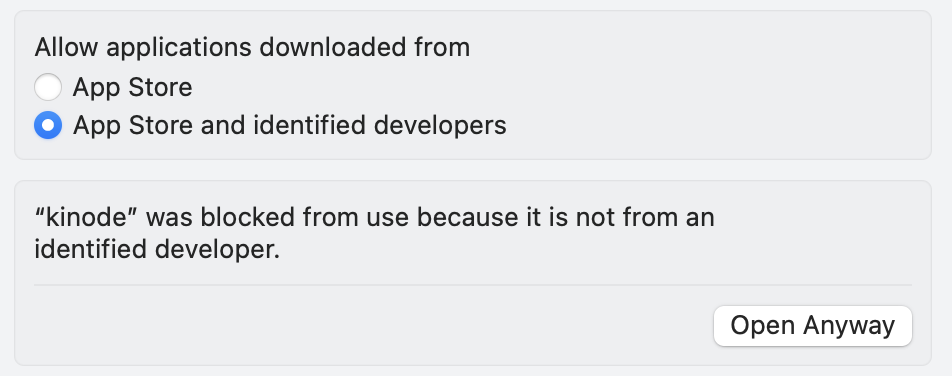
Option 2: Docker
Kinode can also be run using Docker. MacOS and Debian derivatives of Linux, like Ubuntu, are supported. Windows may work but is not officially supported.
Installing Docker
First, install Docker. Instructions will be different depending on your OS, but it is recommended to follow the method outlined in the official Docker website.
If you are using Linux, make sure to perform any post-install necessary afterwards. The official Docker website has optional post-install instructions.
Docker Image
The image expects a volume mounted at /kinode-home.
This volume may be empty or may contain another Kinode's data.
It will be used as the home directory of your Kinode.
Each volume is unique to each Kinode.
If you want to run multiple Kinodes, create multiple volumes.
The image includes EXPOSE directives for TCP port 8080 and TCP port 9000.
Port 8080 is used for serving the Kinode web dashboard over HTTP, and it may be mapped to a different port on the host.
Port 9000 is optional and is only required for a direct node.
If you are running a direct node, you must map port 9000 to the same port on the host and on your router.
Otherwise, your Kinode will not be able to connect to the rest of the network.
Run the following command to create a volume:
# Replace this variable with your node's intended name
export NODENAME=helloworld.os
docker volume create kinode-${NODENAME}
Then run the following command to create the container.
Replace kinode-${NODENAME} with the name of your volume if you prefer.
To map the port to a different port (for example, 80 or 6969), change 8080:8080 to PORT:8080, where PORT is the post on the host machine.
docker run -p 8080:8080 --rm -it --name kinode-${NODENAME} \
--mount type=volume,source=kinode-${NODENAME},destination=/kinode-home \
nick1udwig/kinode
which will launch your Kinode container attached to the terminal. Alternatively, you can run it detached:
docker run -p 8080:8080 --rm -dt --name kinode-${NODENAME} \
--mount type=volume,source=kinode-${NODENAME},destination=/kinode-home \
nick1udwig/kinode
Check the status of your Docker processes with docker ps.
To start and stop the container, use docker start kinode-${NODENAME} or docker stop kinode-${NODENAME}.
As long as the volume is not deleted, your data remains intact upon removal or stop. If you need further help with Docker, access the official Docker documentation here.
Option 3: Build From Source
You can compile the binary from source using the following instructions. This is only recommended if:
- The pre-compiled binaries don't work on your system and you can't use Docker for some reason, or
- You need to make changes to the Kinode core source.
Acquire Dependencies
If your system doesn't already have cmake and OpenSSL, download them:
Linux
sudo apt-get install cmake libssl-dev
Mac
brew install cmake openssl
Acquire Rust and various tools
Install Rust and some cargo tools, by running the following in your terminal:
curl --proto '=https' --tlsv1.2 -sSf https://sh.rustup.rs | sh
cargo install wasm-tools
rustup install nightly
rustup target add wasm32-wasip1 --toolchain nightly
cargo install cargo-wasi
For more information, or debugging, see the Rust lang install page.
Kinode uses the stable build of Rust, but the Wasm processes use the nightly build of Rust..
You will want to run the command rustup update on a regular basis to keep your version of the language current, especially if you run into issues compiling the runtime down the line.
You will also need to install NPM in order to build the Wasm processes that are bundled with the core binary.
Acquire Kinode core
Clone and set up the repository:
git clone https://github.com/kinode-dao/kinode.git
Build the packages that are bundled with the binary:
cargo run -p build-packages
Build the binary:
# OPTIONAL: --release flag
cargo build -p kinode
The resulting binary will be at path kinode/target/debug/kinode.
(Note that this is the binary crate inside the kinode workspace.)
You can also build the binary with the --release flag.
Building without --release will produce the binary significantly faster, as it does not perform any optimizations during compilation, but the node will run much more slowly after compiling.
The release binary will be at path kinode/target/release/kinode.